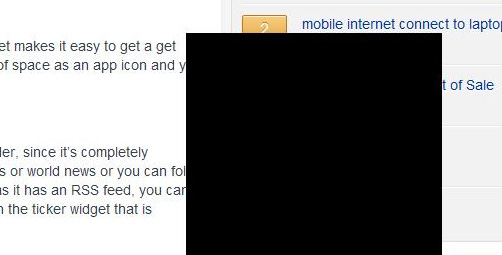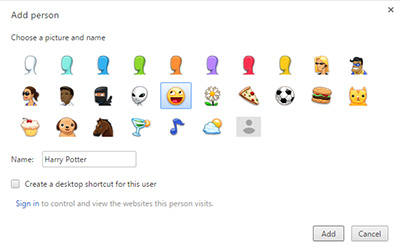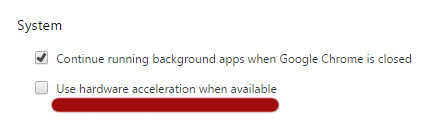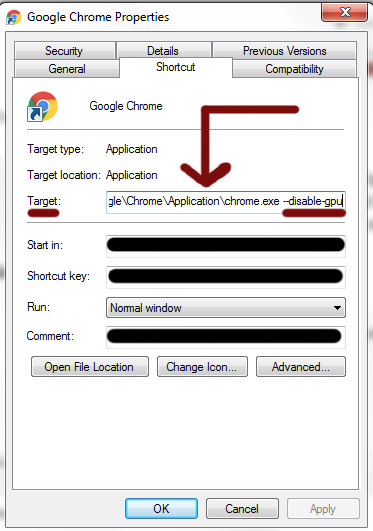If upgrading to the latest version of Google Chrome does not fix the annoying black box/rectangle bug that sometimes occur for a select number of Chrome users, please follow one of the methods below to attempt at resolving the problem.
Create a new user profile
From my experience, this method only fixed the problem temporarily.
- Open Google Chrome.
- Click the 3 bar icon (menu) to the top-right corner of the browser.
- Click on ‘Settings’.
- Under the People heading, choose the button to add another person.
- Complete any necessary details and switch to that profile while surfing the Internet.
Disable Hardware Acceleration
- Open Google Chrome.
- Click the 3 bar icon (menu) to the top-right corner of the browser.
- Click on ‘Settings’.
- Scroll down and select ‘Show Advanced Settings’.
- Under the System heading, unmark “Use hardware acceleration when available”.
Disable Extensions
Some extensions such as a flash player for example may be the cause of the issue.
- Open Google Chrome.
- Click the 3 bar icon (menu) to the top-right corner of the browser.
- Hover your mouse over ‘More Tools’ and select ‘Extensions’.
- Disable all extensions and see if the problem has been resolved.
Disabling GPU in Google Chrome
If nothing else works, the problem is most likely caused by your computer’s GPU.
- Close Google Chrome completely.
- Find where Google Chrome is located on your computer and right-click the icon.
- Select Properties.
- Find the ‘Target’ field and at the end, type in –disable-gpu (as seen in the screenshot below)
- Click ‘Apply’, followed by ‘OK’.
Open up Google Chrome and you should no longer see those black boxes/rectangles anymore.
If you’re still encountering them, you should consider running a virus scan on your computer since it might be infected. We here at PCG Pedia recommend Bitdefender.